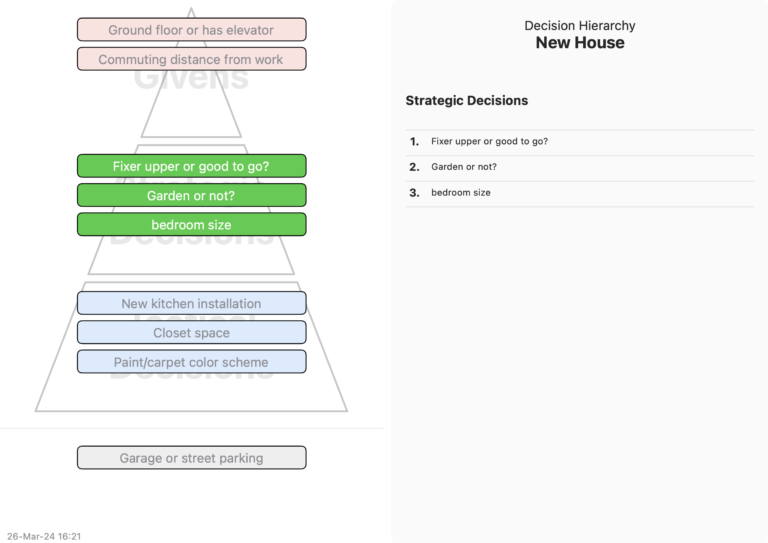Decision Hierarchy Help
In sticky mode, each decision appears on a coloured sticky. Click the “+” button in the toolbar to add a new sticky, and assign it as a Given, A. You can move stickies around by tapping/clicking and dragging. It will be coloured automatically as yellow if a strategic decision, as grey elsewhere. Dropping a sticky over the centre of another one will combine the stickies into a single stack.
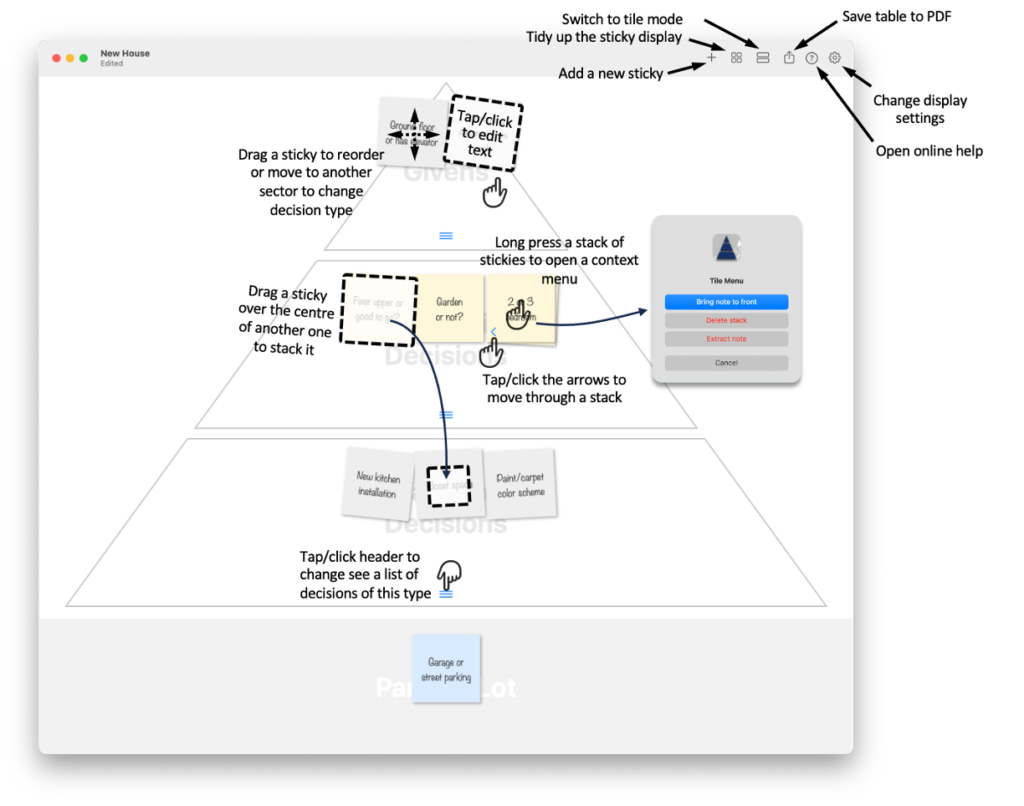
Tapping/clicking on a sticky (or stack of stickies) allows you to edit the text on sticky. In a stack of stickies, use the right and left arrows to move through the stack to see the stickies below the front on. Long click on a stack to bring up a menu which allows you to bring a sticky in the middle of the stack to the front (the front one appears in tile mode, see below), extract the visible sticky into its own new stack or to delete the stack completely. Click the clean-up button in the toolbar to sort the stickies into a logical, tidy structure.
With the Settings button (gear wheel) in the toolbar you can choose a flat or cursive font for the stickies, and hide or show the parking lot for unallocated decisions at the base of the triangle. Click on the three horizontal line buttons in each triangle in the hierarchy to see a list view of the decisions in that section.
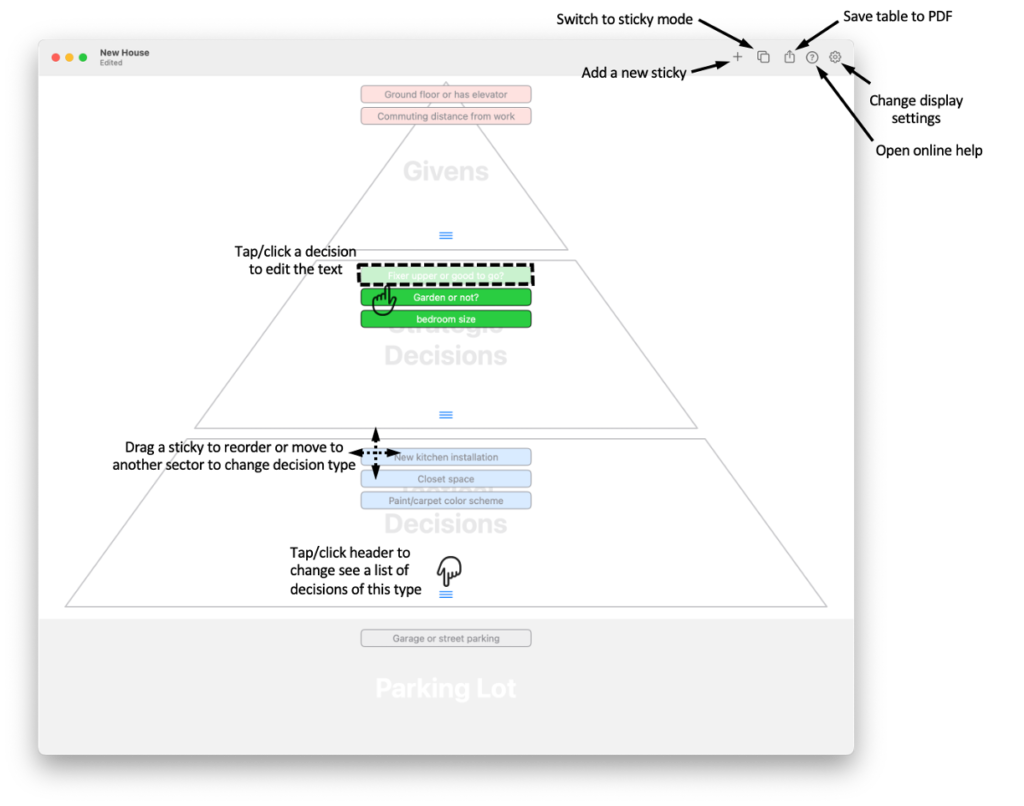
Also on the toolbar, the Share button creates a shareable PDF of the final table, as shown on the screen, with a list of the strategic decisions.