Risk Table Import/Export
 There are two entry form sheets in the template spreadsheet – one for Risks (Risk Table CSV Template) and one for Actions (Action Table CSV Template). Risks must be loaded before actions, so complete this one first.
There are two entry form sheets in the template spreadsheet – one for Risks (Risk Table CSV Template) and one for Actions (Action Table CSV Template). Risks must be loaded before actions, so complete this one first.
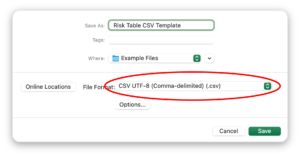 Each column in the spreadsheet populates a field in the Risk Table database. The fields shown in yellow must be completed but others can be left blank (do not delete the columns from the template though). You can complete as many lines, one per risk, as you like.
Each column in the spreadsheet populates a field in the Risk Table database. The fields shown in yellow must be completed but others can be left blank (do not delete the columns from the template though). You can complete as many lines, one per risk, as you like.
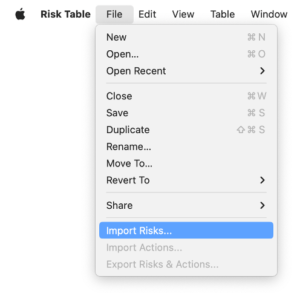 Once the file is complete, select Save As… from the Excel file menu and set the file format to “CSV UTF-8 Comma-delimited) (.csv)”. Save the file and remember the location.
If you are also loading actions into Risk Table, you can repeat these steps to save the action.
Once the file is complete, select Save As… from the Excel file menu and set the file format to “CSV UTF-8 Comma-delimited) (.csv)”. Save the file and remember the location.
If you are also loading actions into Risk Table, you can repeat these steps to save the action.
Once the table has been completed and exported as a CSV file from Excel go to the Risk Table app and open a new table. Selected Import Risks… from the File menu and locate the file saved earlier, and press OK (Note this option is only available in new Risk Table files which have not yet been edited).
If the file is correctly formatted, a confirmation message will be given of the number of risks read. Should there be any formatting issues in the file, the file will not be read but a list of possible errors and their location in the spreadsheet will be included in the on-screen dialog. Correct the issues and try again.
Once risks have been imported, the option to Import Actions… becomes available as long as now actions have been created directly in Risk Table. Follow the same process above to load the actions CSV sheet.
Once a new risk table has been created and saved the option to Export Risks & Actions… is activated. This reverses the process above and creates a CSV file of both risks and actions in the current risk table which can be opened in Excel, using the Delimited… option with a comma separator.