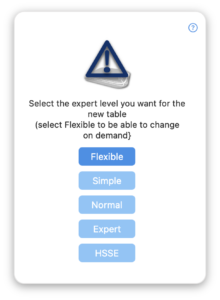Using Risk Table
Risk Table has four main sections in standard Risk Review workflow. On the left hand side is a panel that controls what is being displayed and how. You can select which workflow to follow, to show or hide elements of the display such as the risk type icons (in Expert Mode), to filter risks and limit the number shown in various ways and to show how risks have changed from a previous saved version or are expected to change after controls & mitigations have been applied (Normal Mode & Expert Mode only).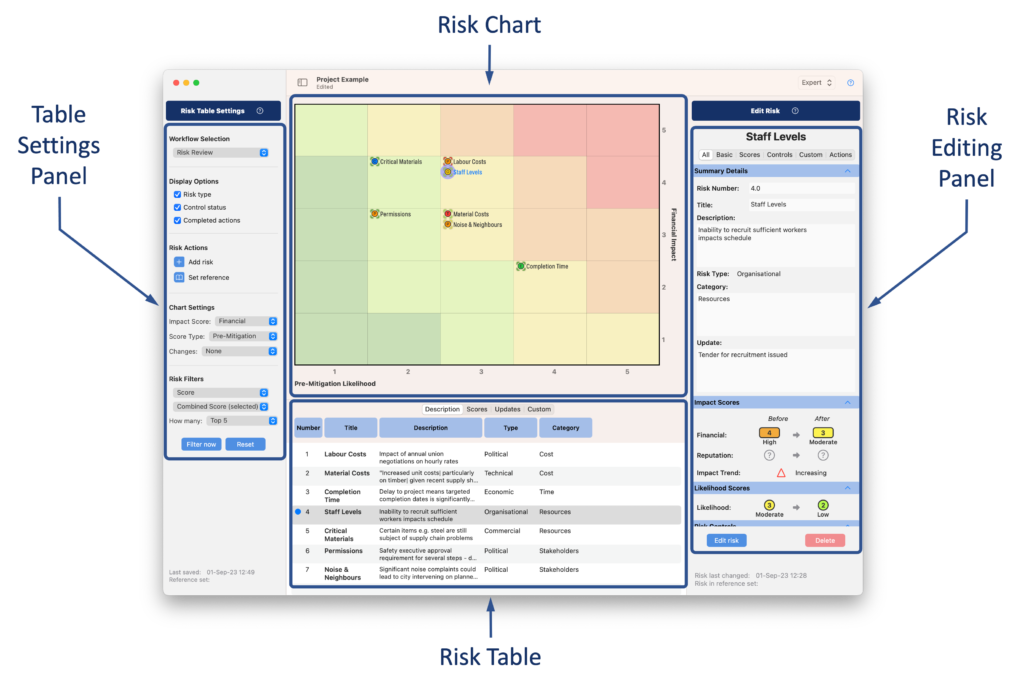
In the Action Status workflow, a single central panel lists all actions in the database (the Settings panel has an option to include or exclude completed/cancelled actions: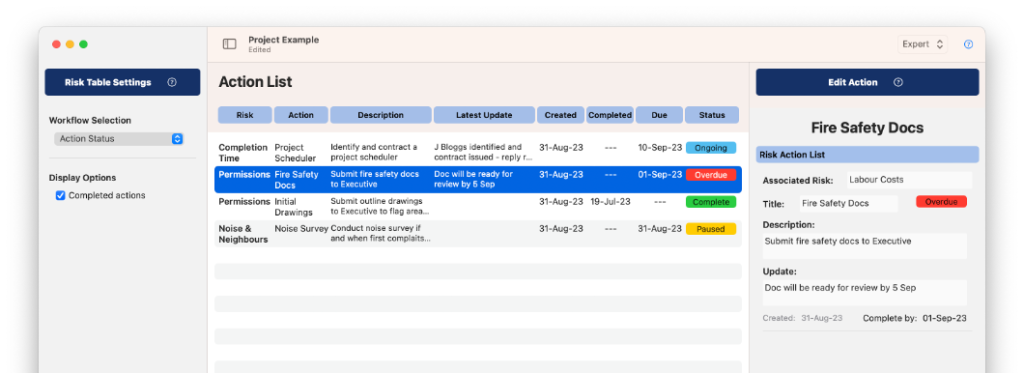
In the Chart Only workflow, the risk table and editing panels are hidden to maximise the graphical view: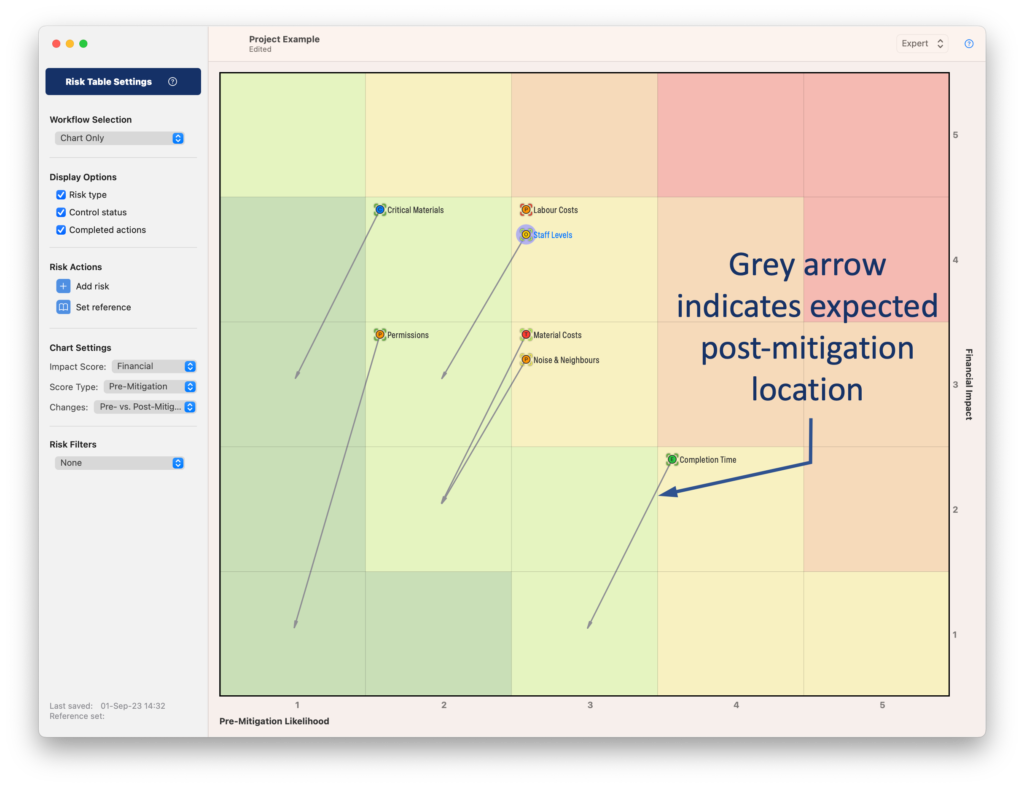
In the example shown the grey arrows show where the risks would plot if the identified controls/mitigations are successful (available in Normal Mode and Expert Mode only).
The Table Only workflow omits the chart: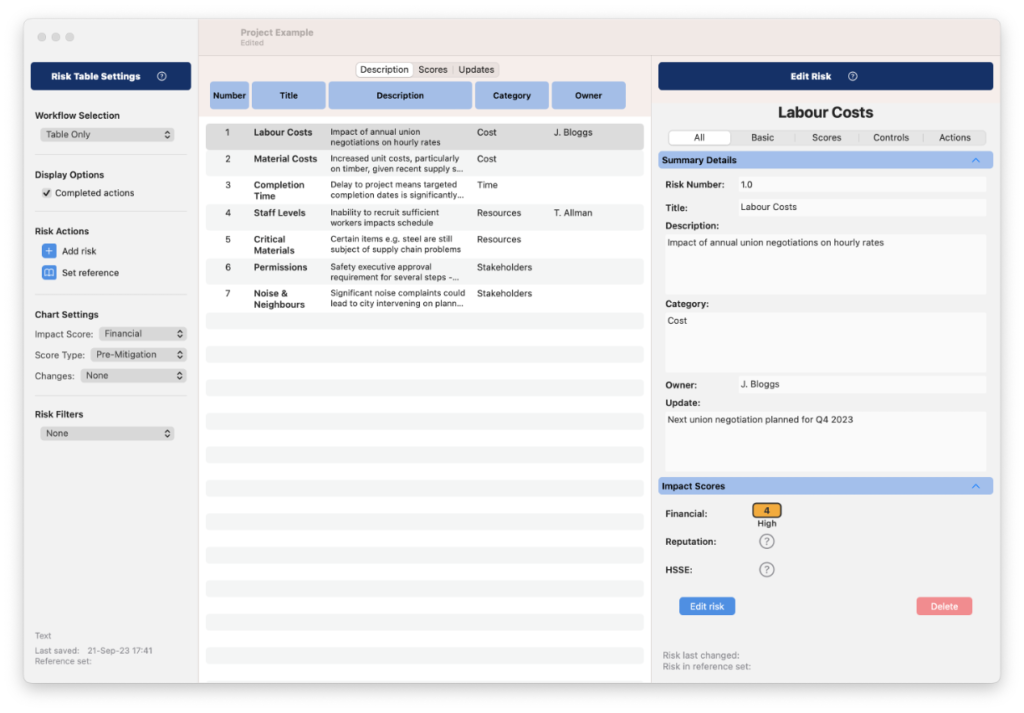
The different app modes control the level of detail shown in the risk table and hence the complexity of using it.
The easiest one, Simple Mode, restricts content to an undifferentiated Impact Score and Likelihood Score for each risk and doesn’t allow for control/mitigation statements, which also means no post-mitigation impact scores/likelihoods:
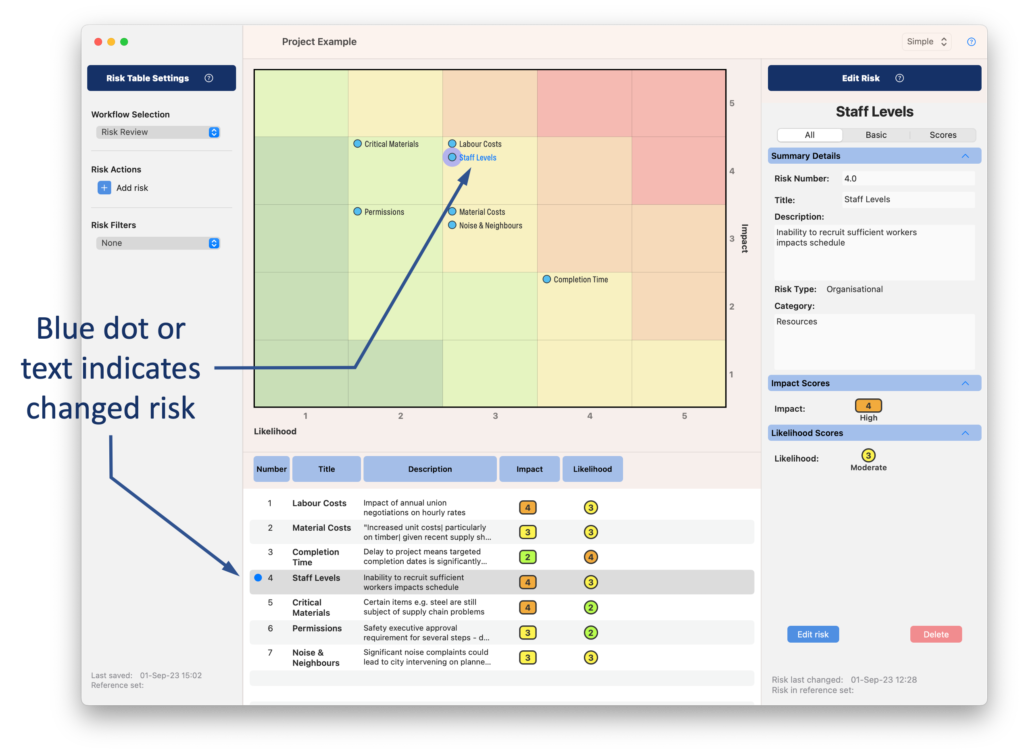
Normal mode adds in risk control statements and allows previous versions of the database to be saved, which means changes to that previous database version can be shown. This is intended to facilitate a workflow where risks are reviewed periodically (e.g. quarterly).
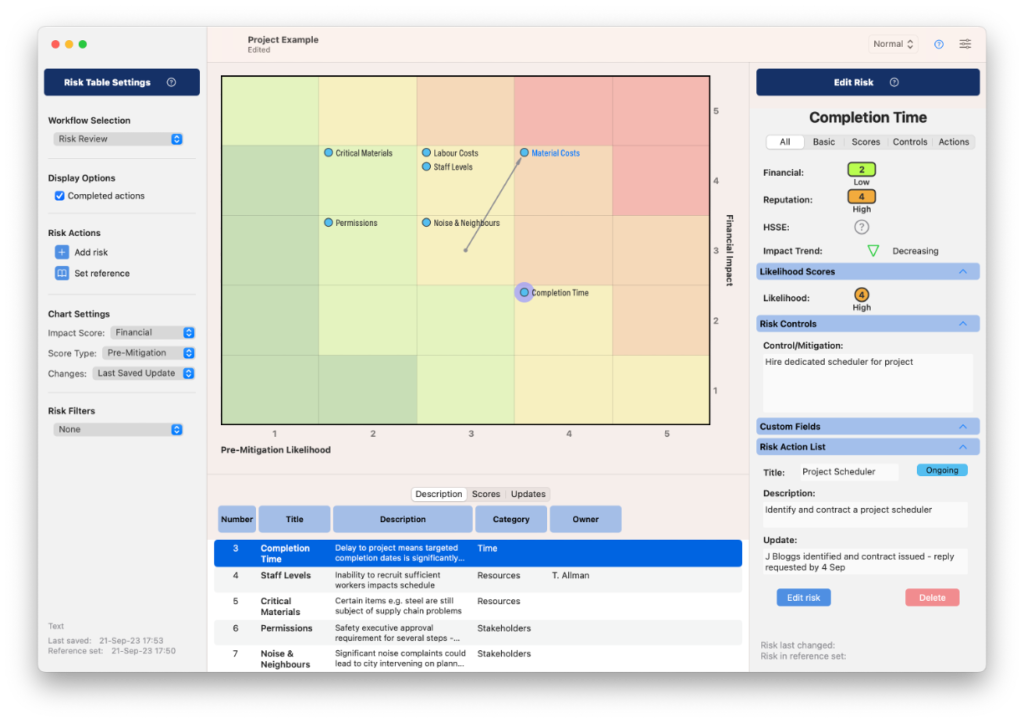
Expert Mode allows differentiation of pre- and post-mitigation impacts and likelihoods. The resultant expected changes can be shown in the graphical risk matrix. It also adds a control effectiveness measure and introduces trends to both impact severity and control effectiveness. Each of these individual fields in the database, and others, such as Category and Type can be hidden to create a customised Risk Table experience.
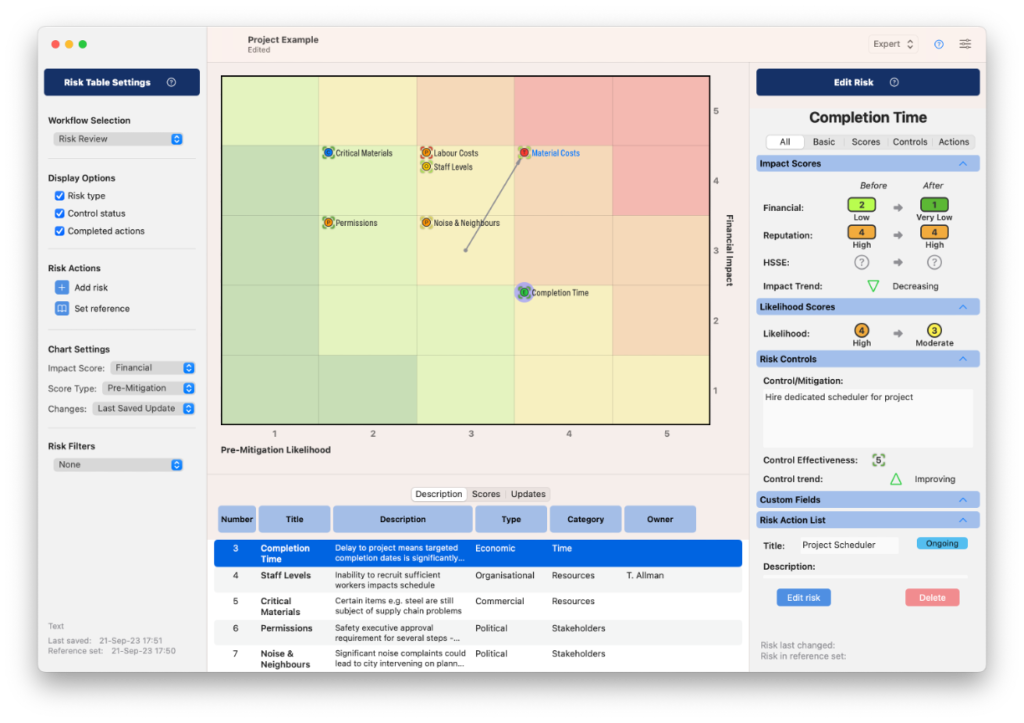
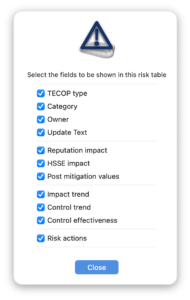 There is a specialised setup called HSSE Mode which is designed for safety, environment etc. risks traditionally plotted on a Risk Assessment Matrix, with industry standard descriptions of impact levels and likelihood:
There is a specialised setup called HSSE Mode which is designed for safety, environment etc. risks traditionally plotted on a Risk Assessment Matrix, with industry standard descriptions of impact levels and likelihood:
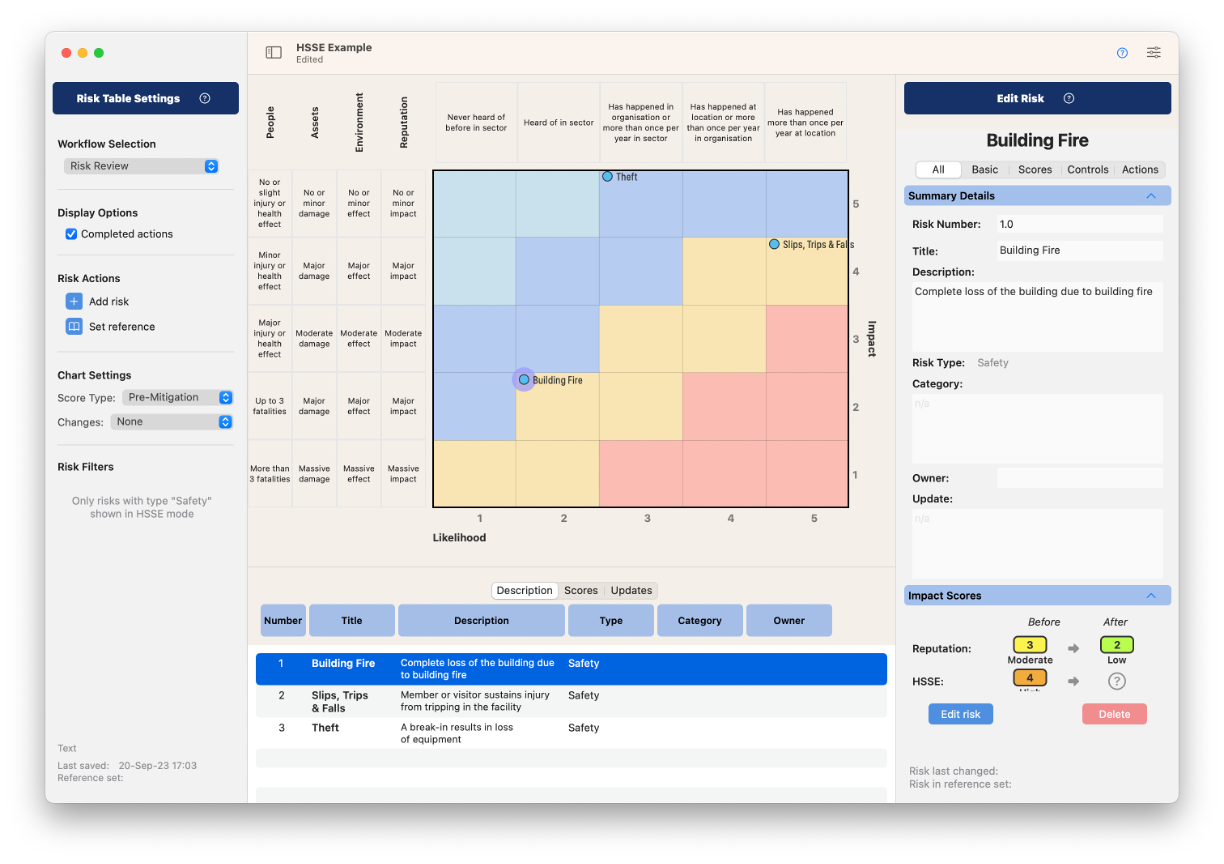
When creating a new risk table, you are given the option to lock in a complexity level, or you can select the Flexible mode which allows switching between modes (all database fields are maintained behind the scenes but you should be aware of the risk of getting elements out of sync when updating in Simple or Normal modes and then switching to Expert mode.